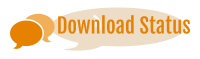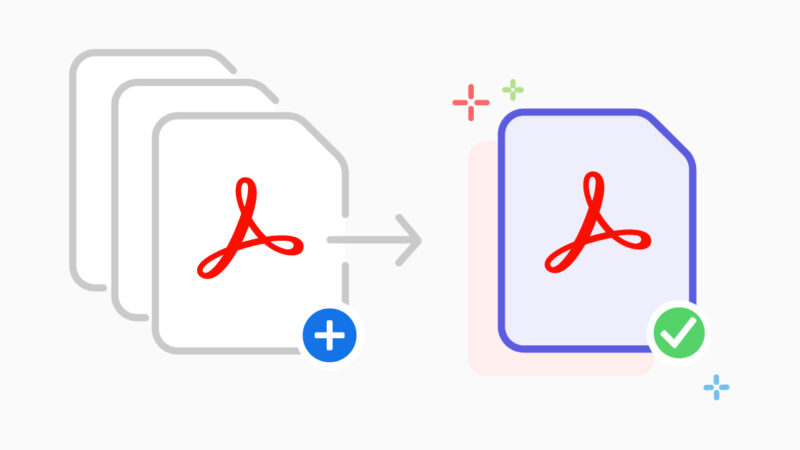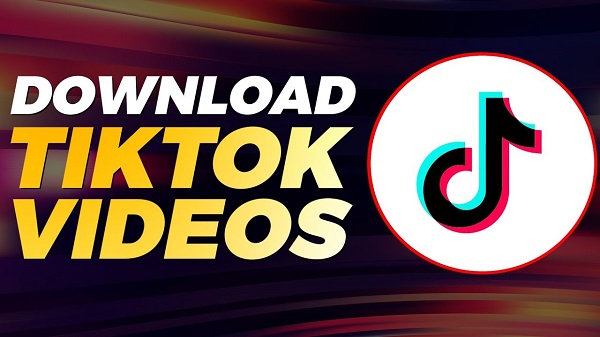3 Ways to Add Background Music to WhatsApp Status
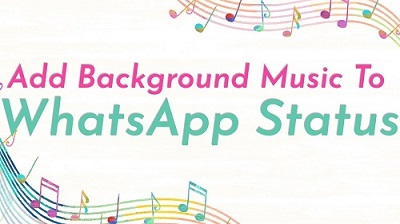
WhatsApp has become one of the many things that have helped reshape the smartphone industry. WhatsApp is an internet-based messaging service that lets you share media in a few seconds. This messaging app singlehandedly caused the destruction of SMSs along with international phone calling to an extent.
Along with its messaging service, WhatsApp’s newly launched magically disappearing 24-hours status is now in trend and everyone is jumping on it.
You can post an image or a video on your WhatsApp status to keep your contacts up-to-date with what is happening in your life and it’ll disappear in 24 hours.
Creating and posting videos on WhatsApp is great but how do you add background music to your WhatsApp status? In this article, we will look at 3 ways you can add your own custom music to your WhatsApp status and spruce it up.
1. Adding Background Music Using Editor Tool.
Although the above-mentioned method works perfectly, using a third-party app to add music is a better option to ensure better audio quality.
Choose a video editor with the right number of features to add custom-made audios easily and get your job done in no time. Moreover, the additional features let you trim your video, add music, text, filters, emojis, and much more.
Here’s how you can add background music to your WhatsApp status with the help of a third-party app:
- Use your smartphone and record a video that you would like to share and post. It could be anything that you would want to share with your community, family, and friends. You need not have to worry about playing music on speaker in the background for this one since we will be adding the sound separately.
- Once you are done recording the video, open a video editor of your choice. You can choose from countless video-editing options on the internet or download a video-editing app on your smartphone. Once you have your video-editing tool ready, import the video to that.
- Pick the sound, music, or tune that you want to use and once you are done, select the right volume level that is appropriate for your video. At this point, make sure that you mute the original video volume to cancel any additional noise that can create a disturbance. If it suits your video, you can also choose to fade the music at the beginning or during the end of the video. This will add the right amount of professional flair to your video. Once you are done, perfecting the music, save the video on your phone gallery.
- The last step is to open the WhatsApp app, then go to your status to share the video you have just created. Before you post the video, make sure that you preview the video to ensure that everything is in the right order. Share it on your WhatsApp status and let your friends watch your beautiful status.
2. Add Background Music to Status using WhatsApp
As we already know, you can add music to your WhatsApp status while recording it on the app itself. Although, there is a slight twist in doing this.
WhatsApp provides you the ability of recording sound along with the video to post on your status. In order to make use of this feature to your advantage and add your custom music to your status, you need to follow these steps:
- Choose any music player on your phone and play the music, tune or sound that you wish to incorporate as your background music for your WhatsApp status. You can also use an online music app for this, crop and edit your sound clip according to your music needs. While you are working on this, make sure that you play the music through your phone speaker and not through your wired or wireless headset.
- The next step is to open the WhatsApp app, while you are playing the sound in the background. Click on your status and start recording your status. While you are recording your status, the music being played on your speaker will also get recorded, and you can ensure better music quality for your status.
- Once you are done recording your video, click to preview your recording to check if everything is the way you like it to be. Next click on the green arrow at the bottom left of your screen and flaunt your video to all your contacts.
3. Add an MP3 Audio File on Your WhatsApp Status.
To add an MP3 audio file to your WhatsApp status, you will need to convert it to a video by adding a background image. You can find many video and music editors on the internet for this job.
To add an MP3 audio file on your WhatsApp status, follow these steps:
- Download and install a video editor of your choice on your phone.
- Next, open your video editor and click on the “All Audio” tab. Here you can find all your pre-saved music, sound, and tunes that have been saved on your phone locally.
- Next, edit and crop your audio, and choose when you want to start and end the audio clip. Tap the done or the save icon to save your audio clip.
- Next, you will see a pop-box where you will be asked to choose a background image, select the black background.
- Once you have created your audio status, you can save it to your phone to merge it with videos and photos or share it to your WhatsApp status directly.
The bottom line is, adding background music to your WhatsApp status is not as difficult as you think. WhatsApp status has gained popularity since people of all ages have taken to the app to share every memory on the internet and keep their friends and family updated on the events taking place in their life. Did someone just get married? Are you on a luxury family vacation? Are you attending a birthday party? Anything and everything can be posted on the status.